How to Get the CAPTCHA's Sitekey On a Website
The identifiers of different types of captchas have approximately the following formats:
ReCaptcha v.2 & ReCaptcha v.3:
6Le-wvkSAAAAAPBMRTvw0Q4Muexq9bi0DJwx_mJ-
6LdyC2cUAAAAACGuDKpXeDorzUDWXmdqeg-xy696
6Le0xVgUAAAAAIt20XEB4rVhYOODgTl00d8juDob
Turnstile/Challenge:
0x4AAAAAAABUYP0XeMJF0xoy
- Open the browser’s developer tools (right-click → Inspect).
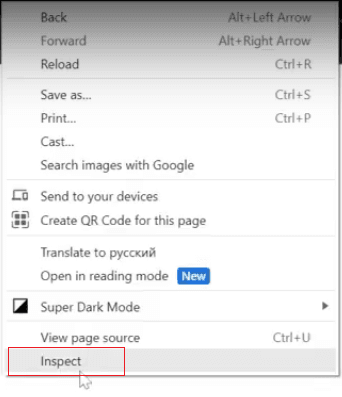
Then you’ll see the following window:
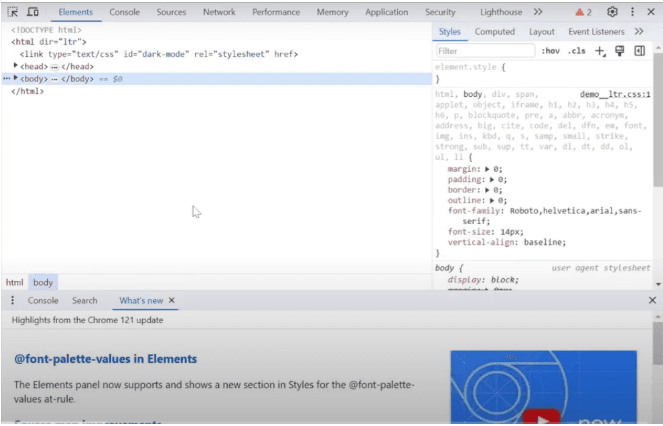
2. Press Ctrl + Shift + F to search. Use the words ‘sitekey’ or ‘render’.
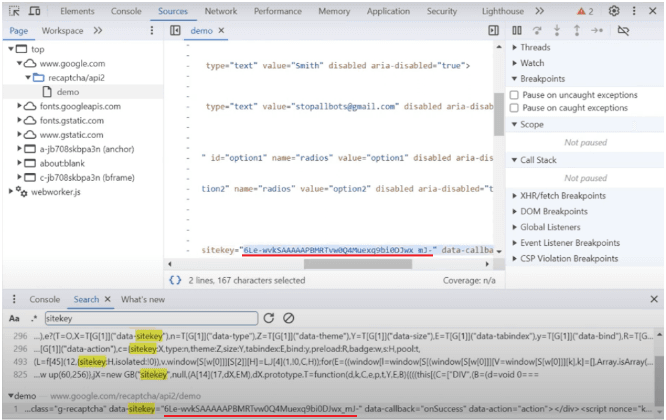
If you have ZennoPoster installed, you can find the sitekey using ProjectMaker.
reCAPTCHA v.2
- Use the ‘Traffic’ window.
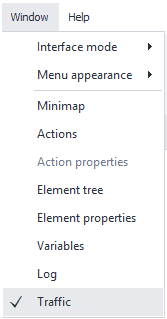
2. Go to the page.
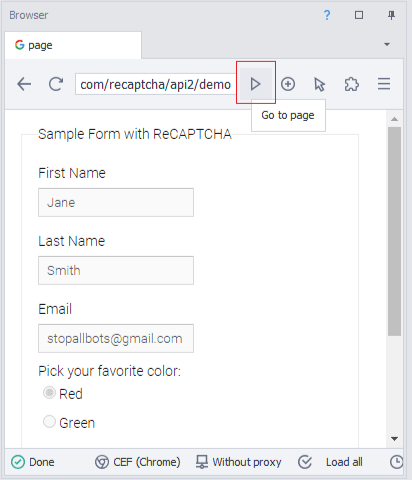
3. Double-click on the following request:

4. In the “Request info” open the “Parameters”. Here you can see the sitekey:
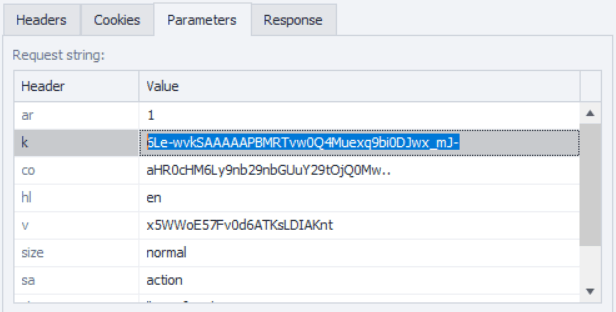
ReCaptcha v.3
- Use the ‘Traffic’ window.
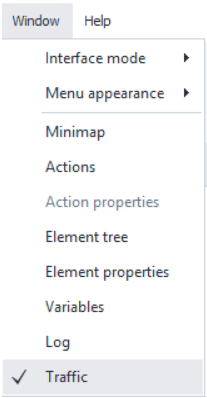
2. Go to the page.
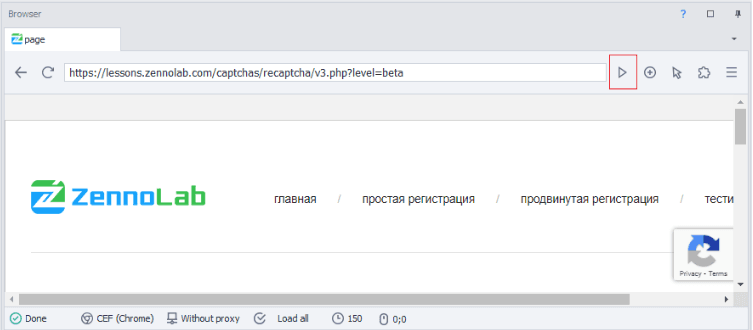
3. Double-click on the following request:
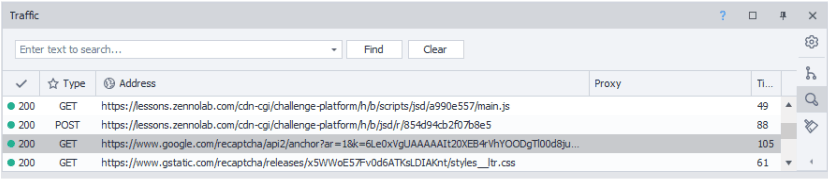
4. In the “Request info” open the “Parameters”. Here you can see the sitekey:
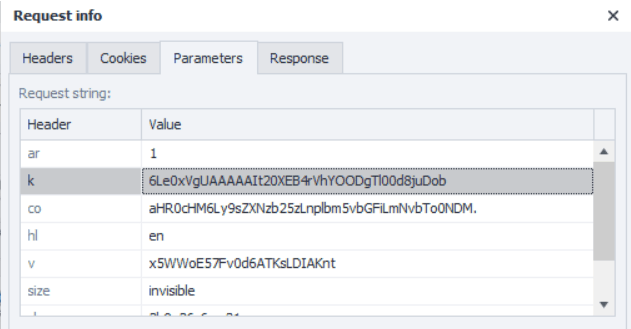
- Use the ‘Traffic’ window.
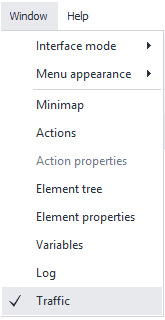
2. Go to the page.
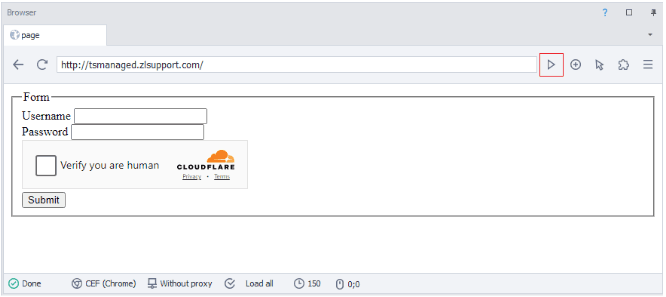
3. The sitekeys for Turnstile/Challenge captchas start with the characters ‘0x’, so you can use them in your search. Double-click on the following request:
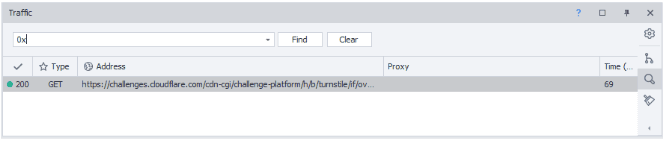
4. Here you see the sitekey:
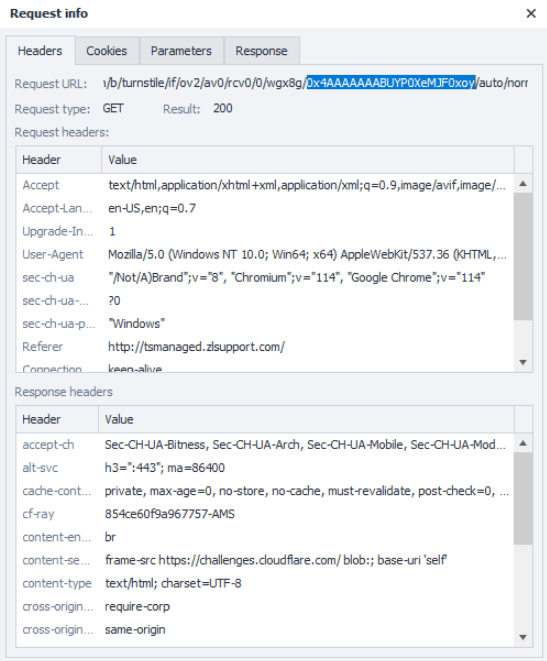
Note: We'd like to remind you that the product is used for automating testing on your own websites and on websites to which you have legal access.